Create a new Outlook profile in Outlook 2013, 2016, or 2019 with your Office 365 account.
1. Find the Control Panel from your Start Menu
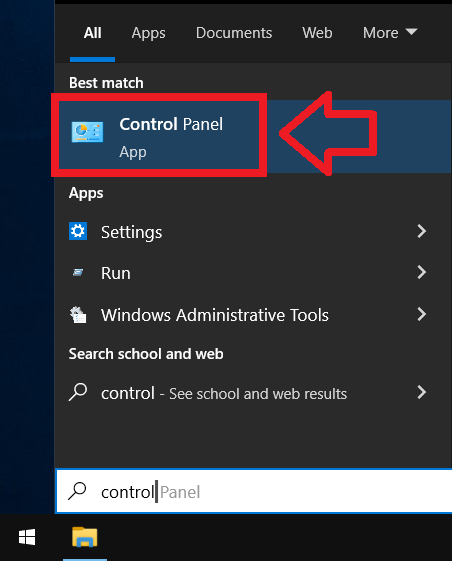
2. Open the Control Panel
Note: If not all items are showing, please sort the Control Panel by viewing Small or Large icons
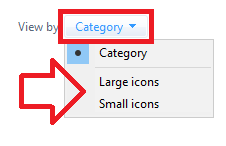
3. Open Mail
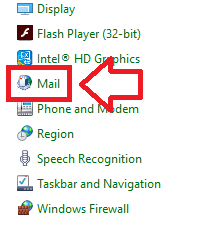
4. For Office2016 and 2019, open Mail (Microsoft Outlook 2016)

5. Click on Show Profiles...
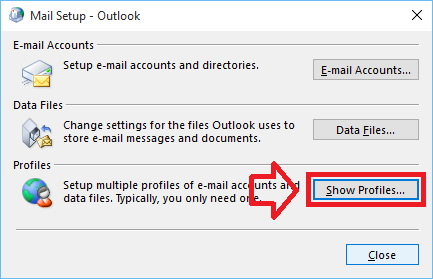
6. Add a new profile using the Add button.
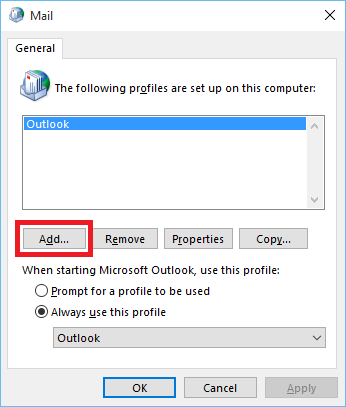
6. Give the new profile a name and click OK. You can name it anything you want
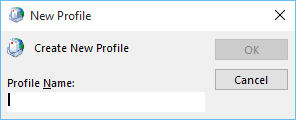
7. Confirm your email address
8. Click Next
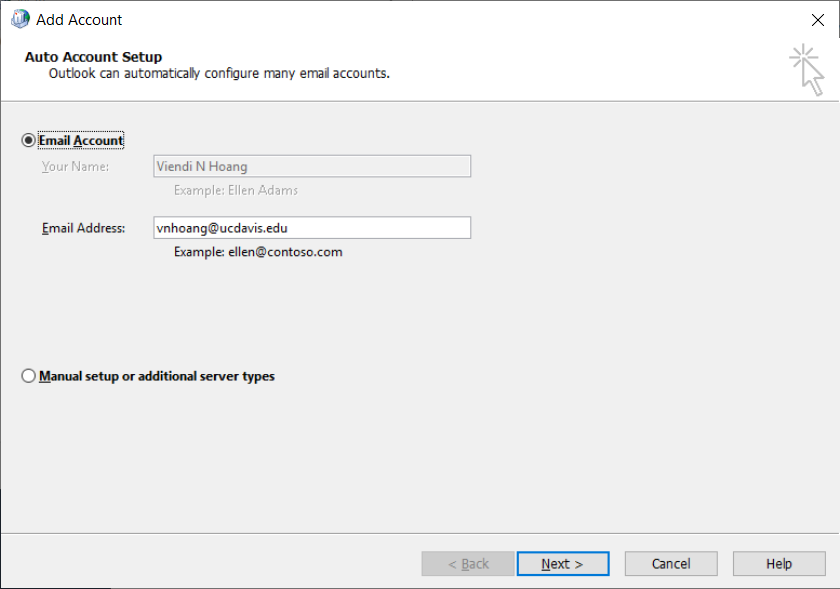
9. If necessary, enter your password
10. Click Finish

Optional: Check the box, "Set up Outlook Mobile on my phone, too"
Optional: Remove the old profile (it just takes up disk space if left there)
11. Before closing the Mail settings window, please confirm you are using the new profile, finally click OK
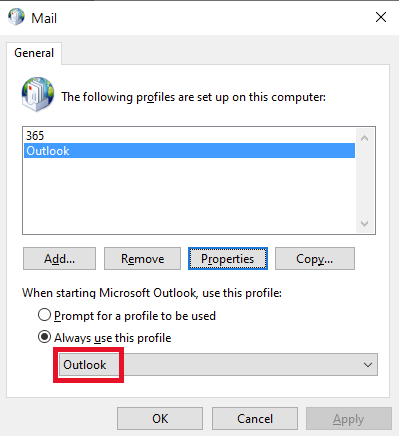
12. You may now open Outlook as normal and your new Microsoft 365 profile will be active.
Was this article helpful?
That’s Great!
Thank you for your feedback
Sorry! We couldn't be helpful
Thank you for your feedback
Feedback sent
We appreciate your effort and will try to fix the article